You’ve spent hours, or even days, designing and perfecting a 3D model, and you’re finally ready to bring it to life with your resin 3D printer. But the fun quickly dies as your printer stops working. Instead of printing, the dreaded message appears: “File Failed to Be Recognized by Resin Printer”
It’s more common than you might have thought, and fortunately, it’s also fixable in many cases.
Whether you're printing figurines or exploring advanced techniques like 3D printing bridging, it’s important to understand what’s causing this problem and how to solve it. Let’s discuss in detail.
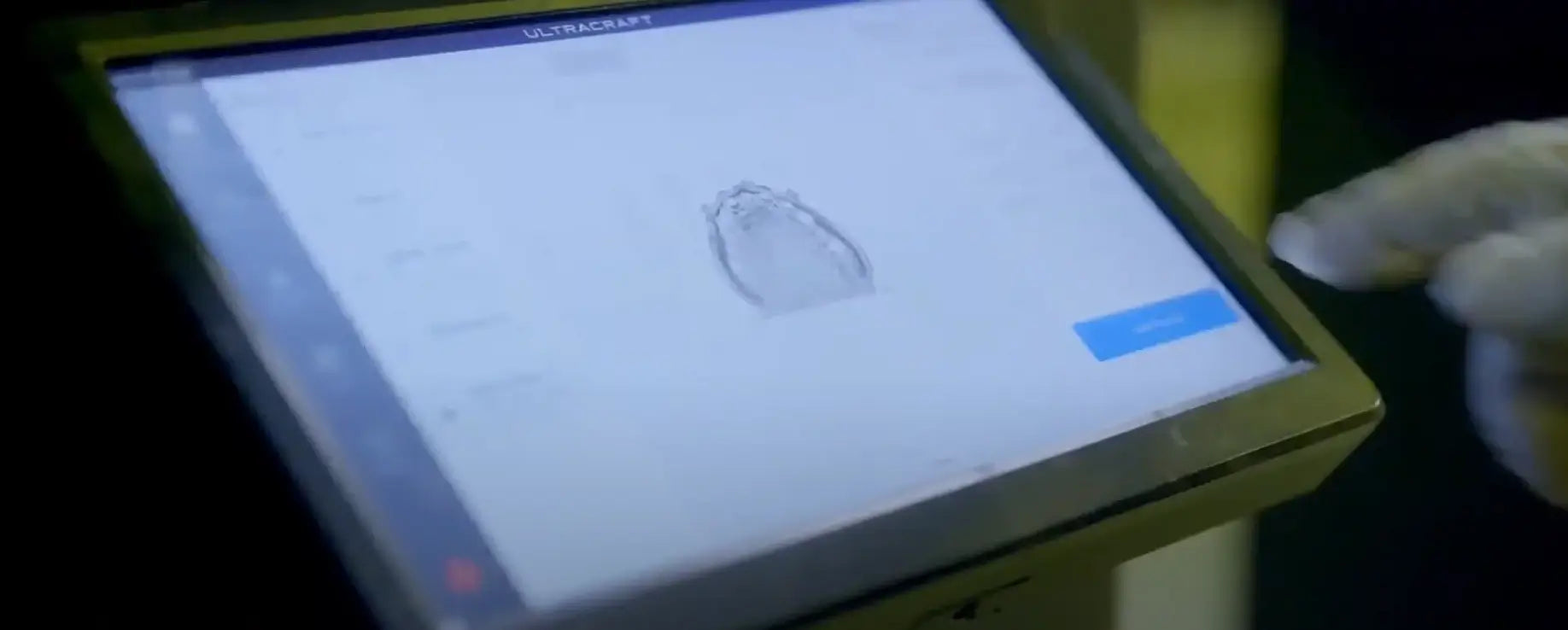
Common Unrecognizable File Types
All files are not the same — certainly not in 3D printing. Simply because a file holds a 3D object does not mean your printer is capable of parsing it. The following types of files often cause problems.
Raw 3D Model on Files (Not Yet Sliced File)
Files like. STL,. OBJ, or. 3MF is one of the most popular 3D modeling formats. Great for designing and cutting, not ready for use in resin printers.
If you just try to upload these raw files without converting, your printer probably won’t recognize them at all. These formats are great for modelling but need to be sliced before you can 3D print them.
Incorrect format without slicing
If you do print with a slicer, the file needs to be exported in the right printer-specific format. As in, cutting up an STL file into. A .gcode is fine for FDM printers, but not for resin printers, many of which have their own proprietary sliced formats.
Slicing Formats Not Suitable for the Machine
Brands use different file formats, with some using proprietary formats that can only be generated by their hardware. It’ll be rejected by the printer if it’s not in the correct format, even if it’s a sliced file.
Common File Formats by Printer Brand
| Printer Brand | Supported File Formats |
| Hey Gears Print | .ultx (proprietary) |
| Elegoo | .cbddlp, .Anycubic |
| Anycubic | .pwmx, .photon, .pwmo |
| Phrozen | .pws |
| EPAX | .epax, .cbddlp |
| Creality | .ctb, .gcode |
Always double-check your printer’s documentation or the manufacturer's website to ensure format compatibility.
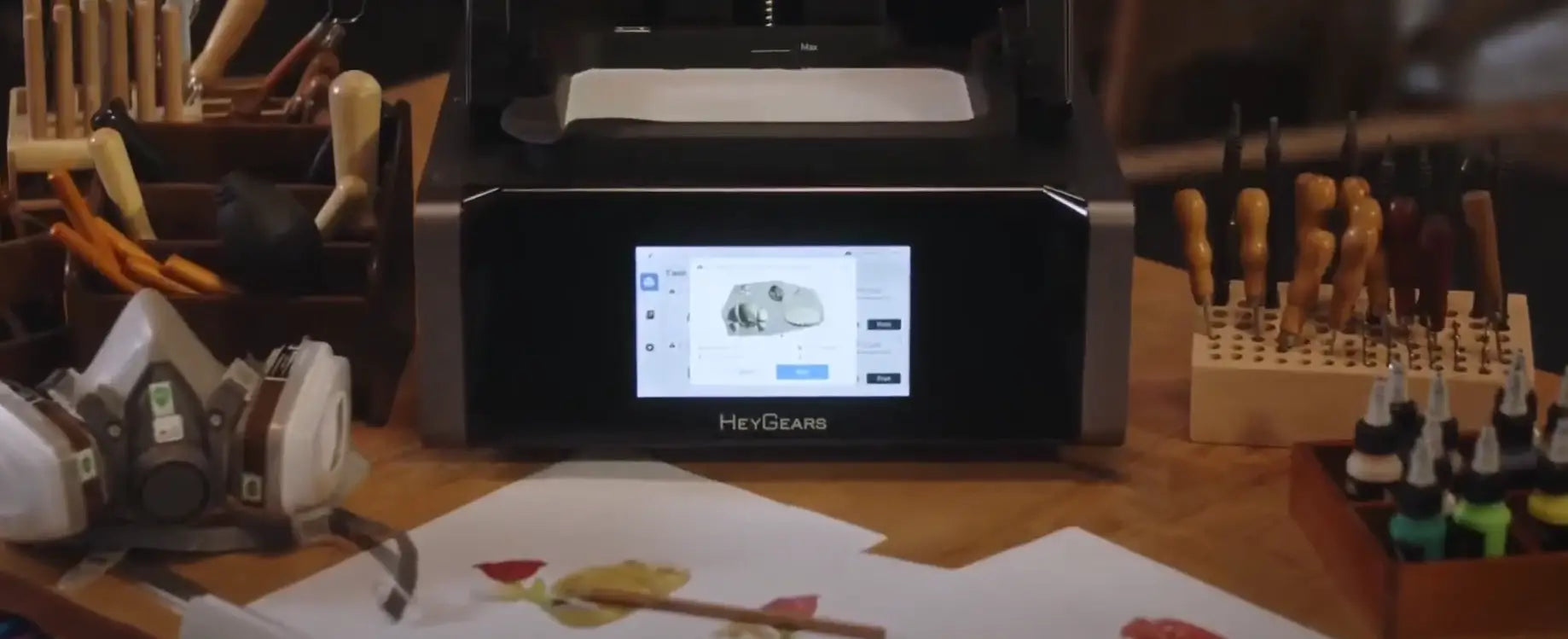
Common Reasons Why Files Cannot Be Recognized?
It’s one thing to know what files can’t be read. There are six main reasons why you might not be able to read even an uncorrupted file — let’s examine each of them in more detail.
Incorrect File Format
If your printer needs a .ultx file and you provide a .stl or .g-code, it won’t work. The file could be fine in some other context, but your resin-based printer just has no idea what to do with it.
Wrong file name or characters
Some have very strict file name requirements. Special characters, like #, %, @, and even spaces, can lead to errors. Long file names can also cause trouble. One good practice is to have simple names in lowercase, like:
bridge_model_v2.hsp
File Path and Storage Issues
Your printer supports USB drives formatted in FAT32, exFAT, and NTFS, with a maximum capacity of 1TB.
However, files located too deep inside directories or on incorrectly formatted discs may not be visible to the machine. Recommendation: For optimal compatibility, it's advised to use a reputable brand with a USB drive capacity of 128GB or less.
Tips:
- Put it in your root directory.
- Use FAT32-formatted drives.
- Don't try to get funky with hidden or system folders.
File Corruption or Problem in Exporting
Files may be damaged due to the export or move. This sometimes occurs if the slicing software fails or if the file was not saved properly. Try re-export or reslice from the very beginning.
Firmware Compatibility Issues
What firmware you have installed on your printer ultimately determines which file formats and slicing versions it can handle. If you have old firmware or incompatible slicing software, you may have trouble loading the file.
You should update the firmware on your printer as well as the latest software on your slicer program. All well-known manufacturers like HeyGears publish updates and user manuals.

Follow These Steps to Teach You How to Easily Troubleshoot
If your printer refuses to recognize your file, follow these simple steps to identify and fix the problem:
Step 1: Confirm the Correct File Format
- Check your printer’s documentation for supported formats.
- Make sure your slicer exports in that format.
Step 2: Rename the File
- Keep file names short and clean.
- Avoid special characters and spaces.
- Example: resin_test1.hsp
Step 3: Check Your USB or SD Card
- You have to format your storage device to FAT32.
- Now, place the file in the root directory, not inside folders.
- You have to make sure the file is not hidden or marked as read-only.
-
HeyGears' pre-processing software, Blueprint Studio, supports slicing files and sending them to the printer over the network, eliminating the hassle of transferring files via USB.
Step 4: Re-slice and Export the File Again
- Open your slicer and reload the original 3D model.
- Double-check your slicing settings.
-
Export the file in the correct format for your printer.
Step 5: Update Printer Firmware and Slicer Software
- Visit the official website for your printer (e.g., HeyGears Store) to check for firmware updates.
-
Install the latest slicing software version compatible with your printer.
Step 6: Test with a Known Working File
- Try printing a test file provided by the manufacturer.
-
If the test file works, your issue is likely with the original model or the slicing process.
Step 7: Use Recommended Modeling and Resin Materials
Using third-party or incompatible materials can also impact the print process. Stick with modeling resins that are certified for your printer for optimal results.
Conclusion
When your file fails to be recognized by a resin printer, it can be a real headache. But it doesn’t mean your printer is broken or your project is ruined. In most cases, the fix is as simple as using the correct file format, updating firmware, or adjusting your file name.
Whether you’re working with intricate miniatures or advanced 3D printing bridging designs, preparation and compatibility are key. If you're looking for a seamless experience, invest in the best resin 3D printer from Hey Gears.
Troubleshooting might take a few minutes, but once resolved, you’ll be back to printing high-quality models in no time.
Choosing the Best Resin 3D Printer for Beginners


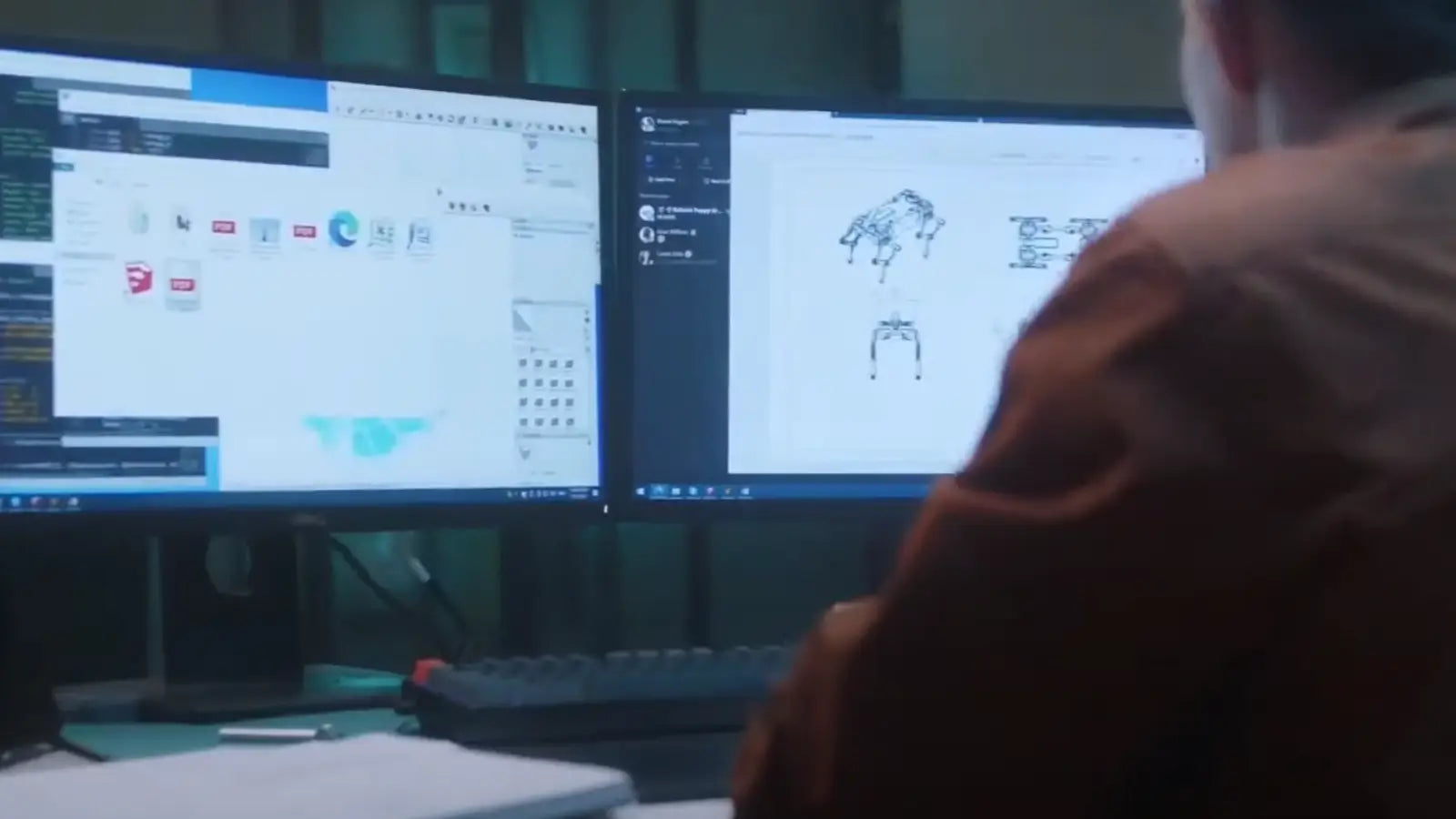
Share:
How to Solve Bridging in Resin 3D Printing: A Complete Guide
Quick Fixes: 3D Prints Not Printing in the Center